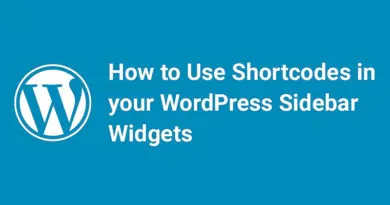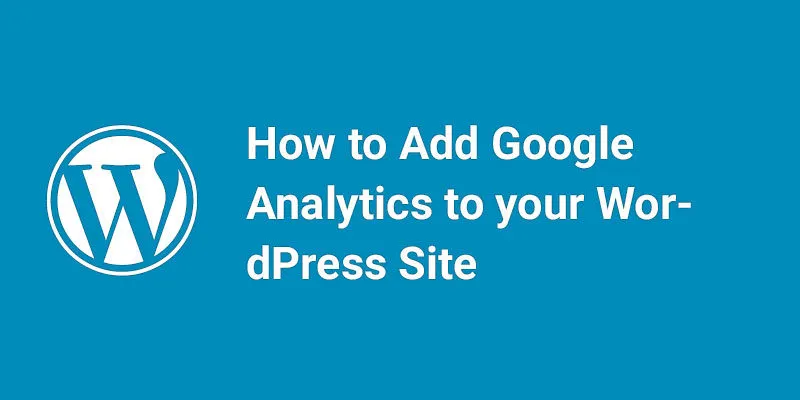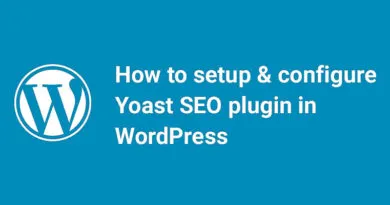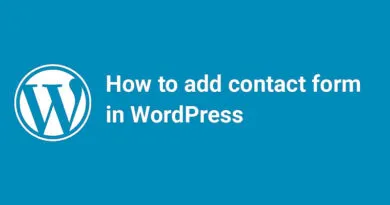How to Use Shortcodes in WordPress Sidebar Widgets
Are you looking to add more functionality to your WordPress sidebar widgets? Shortcodes are a powerful tool that can help you do just that! In this post, we'll show you how to use shortcodes in WordPress sidebar widgets to add custom content, embed media, and more. Whether you're a beginner or an experienced WordPress user, this guide will help you take your website to the next level. Let's dive in!
Are you looking for how to Use Shortcodes in WordPress Sidebar Widgets? Find the best methods by WP experts.
In the past, we have shown how to add widgets in WordPress. A sidebar is also an important widget used in WordPress. We think to paste shortcode in sidebar widgets instead of writing HTML because it became little confusing when you write HTML in widgets. So to overcome this issue we use Shortcodes. We think there is a Text widget that we can use in a sidebar widget to place shortcode. But Widgets goes through filters so it does not allow to execute shortcode. Instead of seeing the final result, you will see the shortcode itself as plain text. So here we will discuss how we can use the shortcode in the sidebar widgets.
What is Shortcode?
A shortcode is a WordPress-specific code that lets you embed files with using a single line. It is easier to create a file or object somewhere and using that file at multiple places by using just a single line. So you don’t need to write HTML every time and it will also save lots of time. Generally, it is enclosed in square brackets [ ]. So it is easier to manage content using shortcodes.
Method: 1 Adding shortcode in widget using plugin
In this step, we use a plugin so that it is easier to use for beginners who don’t want to use code manually.
- Log in to the dashboard and hover on Plugins tab given in the left sidebar and then click on Add New option.

- Search Shortcode Widget in the Search Plugins field given on the right side of the page.

- [wp_ad_camp_2]
- Install and activate the plugin. If you don’t know how to install and activate plugin read our previous article. See below image of the Plugin:

- Hover on Appearance tab given in left panel and click on Widgets option.

- Here you can find Shortcode Widget in the list of available widgets.

- Simply add the widget to your sidebar and then add your shortcode in the content box. You can use any shortcode here. For example, we are using a Slider shortcode here.

- Then click on Save button given below of widget to save your changes.

- Visit your website to see the changes.
How to Use Shortcodes in WordPress Sidebar Widgets method two
Method: 2 Enable Shortcode in widget using Code
If you can use code or you have knowledge of how to use a code in theme files then you can enable shortcodes to work in the text widget.
- Locate your function.php file inside the theme and open in an editor and paste the below code:
// Enable shortcodes in text widgetsadd_filter('widget_text','do_shortcode');- Now again hover over Appearance option given in left panel and click on Widgets option.

- [wp_ad_camp_1]
- Take a Text widget from the list of available widgets and add it to your sidebar. Then add the shortcode in the content box.

- Then click on Save button given below of widget to save your changes.

- Visit your website to see the changes.
We hope this article will help you learn how to use a shortcode in sidebar widgets.
In summary
Here's a step-by-step guide on how to use shortcodes in WordPress:
- First, you'll need to find the shortcode you want to use. Shortcodes are typically provided by plugins or themes, and they allow you to add custom functionality to your website.
- Once you have your shortcode, go to the page or post where you want to use it. In the WordPress editor, you'll see a button labeled "Add Shortcode" above the text box. Click on this button to open the shortcode menu.
- In the shortcode menu, you'll see a list of available shortcodes. Find the one you want to use and click on it to insert it into your content.
- You can also add shortcodes to your sidebar widgets. To do this, go to Appearance > Widgets in your WordPress dashboard. Find the widget where you want to add the shortcode and click on it to open the widget settings. Then, simply paste the shortcode into the widget content box and save your changes.
- Finally, preview your page or post to make sure the shortcode is working correctly. If everything looks good, you're all set!
I hope that helps! Let me know if you have any other questions.
You can also check how to add widgets in the footer. To know how to add widgets in the WordPress theme footer read our previous article.