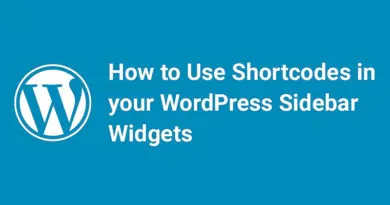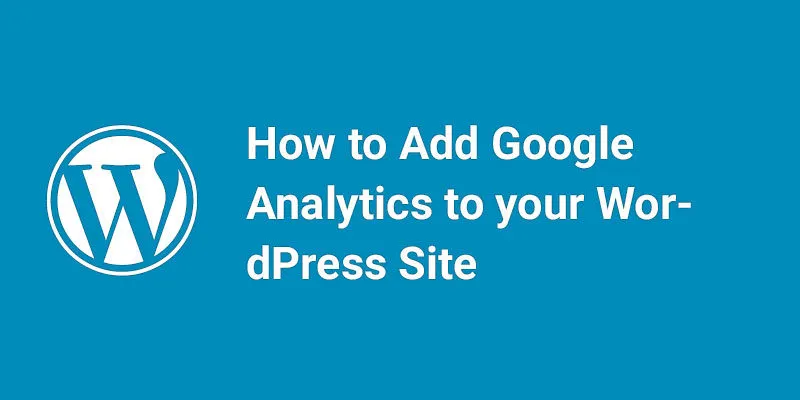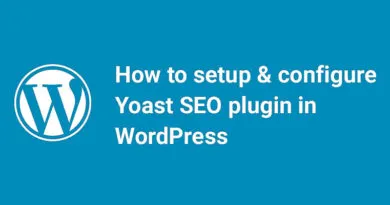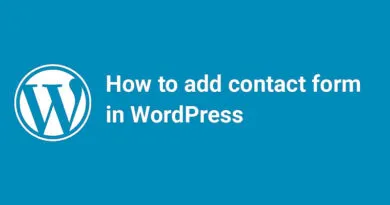How to Turn Off PHP Errors in WordPress
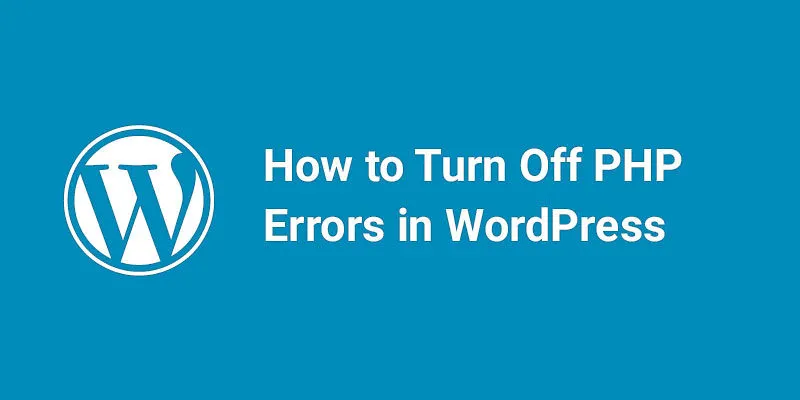
Are you tired of seeing PHP errors on your WordPress site? While these errors can be helpful in identifying and troubleshooting issues, they can also slow down your site and impact performance. In this post, we'll show you how to turn off PHP errors in WordPress to help improve site performance and reduce the risk of issues arising due to PHP errors. Whether you're a seasoned WordPress user or just getting started, this guide will provide you with the information you need to turn off PHP errors and keep your site running smoothly. Let's get started!
PHP errors the codes which are used by the developers to diagnose and fix the issue. These codes are due to some issues with theme and plugins. There is nothing to worry but it looks unprofessional when visitors visit your website. These are notices and warnings which are sometimes visible on the website front end. These codes help developers to know about the actual issues so that they can fix using the warning or codes. These codes never stop your website to load.
Developers need this information to check the compatibility and for testing purpose.
For developers, it is necessary to hide this codes or warnings from the front-end because it looks extremely unprofessional when people visit your website. It makes a negative impact on the visitors and can also reduce your website traffic.
So these PHP codes should be hidden on the front end and will be visible only to the developers so that they can use these codes to debug the issue and fix them.

The above screenshot shows PHP errors on the front end. You may have to inform respective plugin developer about the issue and they should fix the issue.
In this article, we will show how we can disable PHP errors in WordPress using a simple method.
Turn Off PHP Errors in WordPress
Step (1) – Go to your FTP and locate the wp-config.php file. Open the file in any editor.

Step (2) – Inside the wp-config.php file, look for the either codes:
1
define('WP_DEBUG', true);Or
1
define('WP_DEBUG', false);
Step (3) – In either case, replace the line with the following code:
1
2
3
4
ini_set('display_errors','Off');
ini_set('error_reporting', E_ALL );
define('WP_DEBUG', false);
define('WP_DEBUG_DISPLAY', false);
Step (4) – Save the file and upload it back to the server in the same location.
Step (5) – Visit your website front end to confirm that the warning or codes are disappeared from website.
Turn on PHP Errors in WordPress
If you are using WordPress for testing purpose, you can enable the errors to know the issues. You have to replace the code which you added earlier with the following code:
1
2
define('WP_DEBUG', true);
define('WP_DEBUG_DISPLAY', true);
This code will allow errors or warnings to display on the front end. We hope this article will be useful to you.
How to Turn Off PHP Errors in WordPress
To turn off PHP errors in WordPress, you can add the following code to your wp-config.php file:
ini_set('display_errors', 'Off');
ini_set('error_reporting', E_ALL );
define('WP_DEBUG', false);
define('WP_DEBUG_DISPLAY', false);
This code will disable the display of PHP errors on your WordPress site. It's important to note that while turning off PHP errors can help to improve site performance, it can also make it more difficult to troubleshoot issues that may arise.
If you're experiencing issues with PHP errors on your WordPress site, it's recommended that you work with a developer or contact your hosting provider for assistance. They can help you to identify and resolve any issues that may be causing the errors.
Why and When You Should Turn Off PHP Errors in WordPress?
PHP errors can occur when there are issues with the code on your WordPress site. While these errors can be helpful in identifying and troubleshooting issues, they can also slow down your site and impact performance.
Turning off PHP errors can help to improve site performance by reducing the amount of data that needs to be processed and displayed. This can be particularly helpful for sites with a large amount of traffic or complex code.
However, it's important to note that turning off PHP errors can also make it more difficult to troubleshoot issues that may arise. If you're experiencing issues with your WordPress site, it's recommended that you work with a developer or contact your hosting provider for assistance.
In general, it's a good idea to turn off PHP errors in WordPress once your site is up and running smoothly. This can help to improve site performance and reduce the risk of issues arising due to PHP errors.
How to Turn Off PHP Errors in WordPress Common Asked Questions
I'd be happy to provide some common questions and their answers related to turning off PHP errors in WordPress.
Why should I turn off PHP errors in WordPress? Turning off PHP errors can help to improve site performance by reducing the amount of data that needs to be processed and displayed. This can be particularly helpful for sites with a large amount of traffic or complex code.
How do I turn off PHP errors in WordPress? To turn off PHP errors in WordPress, you can add the following code to your wp-config.php file:
ini_set('display_errors', 'Off');
ini_set('error_reporting', E_ALL );
define('WP_DEBUG', false);
define('WP_DEBUG_DISPLAY', false);
This code will disable the display of PHP errors on your WordPress site.
Will turning off PHP errors make it more difficult to troubleshoot issues? Yes, turning off PHP errors can make it more difficult to troubleshoot issues that may arise. If you're experiencing issues with your WordPress site, it's recommended that you work with a developer or contact your hosting provider for assistance.
When should I turn off PHP errors in WordPress? In general, it's a good idea to turn off PHP errors in WordPress once your site is up and running smoothly. This can help to improve site performance and reduce the risk of issues arising due to PHP errors.
I hope this information was helpful! Let me know if you have any other questions or concerns.
You can also check how we can Create Child Theme in WordPress.