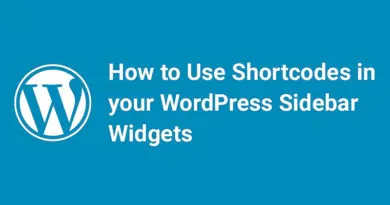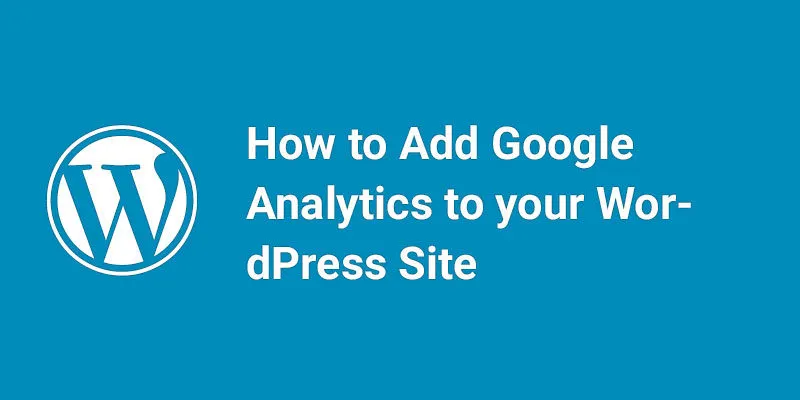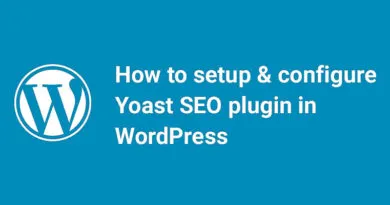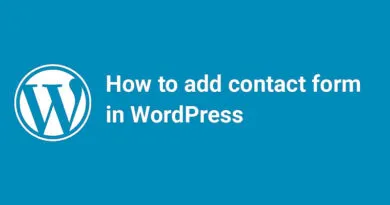How to install WordPress-Manually Mastering the Art of Manual WordPress Installation: A Step-by-Step Guide

1. Introduction to WordPress installation
Installing WordPress manually allows you to have full control and understanding of the process, giving you a deeper insight into the inner workings of your website. This article will guide you through the step-by-step process of manually installing WordPress, ensuring a successful setup. From preparing your environment to configuring themes and plugins, we will cover all the essential aspects to help you confidently install WordPress and customize it according to your requirements. Whether you are a beginner or an experienced user, this guide will provide you with the necessary knowledge to navigate the manual installation process with ease.
1. Introduction to WordPress installation
1.1 What is WordPress?
WordPress is a popular content management system (CMS) that allows you to create and manage websites without requiring extensive technical knowledge. It provides an intuitive interface and a wide range of customizable themes and plugins, making it a versatile tool for individuals, businesses, and organizations.
1.2 Benefits of Manual WordPress Installation
While many hosting providers offer one-click WordPress installations, doing it manually gives you more control over the process. Manual installation allows you to customize your setup, optimize security measures, and gain a deeper understanding of how WordPress works behind the scenes. It may require a bit more effort, but the benefits are worth it.
2. Preparing your environment for a manual WordPress installation
2.1 Checking server requirements
Before installing WordPress, make sure your server meets the minimum requirements. Check for PHP version compatibility, database support, and necessary extensions. It's essential to have a reliable and compatible server environment to ensure smooth operation of your WordPress website.
2.2 Choosing a domain and hosting provider
Selecting a domain name and a hosting provider is a crucial step in setting up your WordPress website. Choose a domain that reflects your brand or website's purpose and make sure it's available. When it comes to hosting, opt for a provider that offers excellent server performance, reliable customer support, and meets WordPress-specific requirements.
3. Downloading and setting up the WordPress files
3.1 Downloading the latest version of WordPress
Head over to the official WordPress website and download the latest version of WordPress. It's always recommended to use the most up-to-date version to ensure security and access to the latest features and improvements.
3.2 Extracting and organizing WordPress files
Once you have the WordPress zip file, extract its contents. You will find a collection of files and folders. Before uploading them to your server, it's a good idea to organize the files into a separate folder named after your website. This will help keep everything neat and easily accessible.
4. Creating a MySQL database for WordPress
4.1 Accessing your database management tool
To create a MySQL database for WordPress, you'll need access to a database management tool. This is usually provided by your hosting provider through cPanel or a similar interface. Open your database management tool and locate the option to create a new database.
4.2 Creating a new MySQL database
In the database management tool, create a new database by giving it a descriptive name. This database will store all the necessary data for your WordPress installation.
4.3 Creating a database user and granting privileges
Once the database is created, create a new database user and assign a secure password. After that, grant the user appropriate privileges to the database. These privileges allow WordPress to access and manage the database effectively.
By following these steps, you can manually install WordPress on your website. Remember to take your time, read instructions carefully, and enjoy the process of creating your own WordPress-powered website!
5. Configuring the WordPress installation
5.1 Editing the wp-config.php file
After successfully installing WordPress, it's time to configure your installation to personalize it and make it your own. One of the first steps is editing the wp-config.php file. This file contains important settings that determine how your WordPress site works behind the scenes. You can access this file through the file manager in your hosting control panel or by using an FTP client. Once you find it, open it with a text editor and make the necessary changes, such as setting up your database credentials.
5.2 Setting up the site title and admin credentials
With the technical aspects sorted, it's time to give your WordPress site some personality. Change the default site title to something that represents your brand or the purpose of your website. Additionally, you'll need to set up your admin credentials. Choose a strong, unique password and avoid using common names or easily guessable combinations. These initial settings will ensure that your site is secure and ready to go.
5.3 Configuring additional settings
Take some time to explore the WordPress dashboard and configure additional settings that align with your website's goals. This includes selecting the appropriate timezone, setting up the permalinks structure, and enabling or disabling certain features and functionalities. Don't rush through this process, as getting these settings right from the start can save you from headaches down the road.
6. Uploading and configuring WordPress themes and plugins
6.1 Choosing and installing a WordPress theme
Now comes the fun part – customizing the look and feel of your WordPress site. There are thousands of free and premium themes available for WordPress. Take your time to browse through the options and choose a theme that suits your website's purpose and aesthetic preferences. Once you've found the perfect theme, install and activate it through the Appearance > Themes section of your WordPress dashboard.
6.2 Installing and activating essential plugins
Plugins are small software add-ons that extend the functionality of your WordPress site. Some essential plugins to consider installing are security plugins, SEO plugins, and caching plugins. These will help optimize your website's performance, improve its security, and enhance its visibility in search engines. To install a plugin, navigate to the Plugins > Add New section in your WordPress dashboard and search for the desired plugin.
6.3 Configuring theme and plugin settings
Once you've installed your theme and plugins, it's time to configure their settings to align with your website's needs. Themes often come with customization options that allow you to modify colors, fonts, layouts, and other design elements. Plugins, on the other hand, may have their own settings pages where you can adjust various functionalities. Take the time to explore these options and fine-tune your website according to your preferences.
7. Testing and troubleshooting the WordPress installation
7.1 Checking website functionality
After completing the configuration process, it's crucial to test your website's functionality to ensure everything is working as expected. Check if your pages load properly, if the navigation is smooth, and if any interactive elements, such as forms or galleries, function correctly. Make sure to test your site on different devices and browsers to ensure a seamless user experience.
7.2 Troubleshooting common issues
If you encounter any issues during the testing phase, don't panic! WordPress has a vast and supportive community that can help you troubleshoot and resolve common problems. Utilize forums, online tutorials, and resources like the official WordPress documentation to find solutions. Remember, every website goes through its fair share of hiccups, so stay patient and persistent.
8. Final steps and best practices for a successful manual WordPress installation
8.1 Securing your WordPress installation
To protect your WordPress site from potential threats, it's crucial to implement security measures. Create strong passwords, limit login attempts, install a security plugin, and keep both WordPress and your plugins up to date. Regularly monitoring your website for suspicious activity can help you stay one step ahead of potential attacks.
8.2 Backing up your WordPress site
Backing up your WordPress site is essential for safeguarding your hard work. Regularly create backups of your website's files and database, whether manually or using a backup plugin. In case of unforeseen events, such as hosting issues or data loss, having a recent backup will allow you to quickly restore your site and get back on track.
8.3 Regular maintenance and updates
Don't neglect your WordPress site's maintenance. Periodically check for updates to WordPress, themes, and plugins, as they often contain bug fixes, security patches, and new features. Keep an eye on your website's performance, optimize images and content, and regularly clean up your database to ensure optimal functionality and speed.
Remember, installing WordPress manually may require a bit more effort, but it gives you full control over your website's setup and customization. So embrace the process, have fun with it, and enjoy the satisfaction of building a unique online presence!By following this comprehensive guide, you have learned how to install WordPress manually and gained a deeper understanding of the process. Manually installing WordPress gives you more control and flexibility over your website, allowing you to customize and optimize it to meet your specific needs. Remember to regularly update and maintain your WordPress site to ensure optimal performance and security. With your newfound knowledge, you can confidently set up and manage your WordPress website, unleashing its full potential. Happy WordPress installation!
Frequently Asked Questions
1. Is manual WordPress installation suitable for beginners?
Yes, manual WordPress installation can be performed by beginners as long as they follow the step-by-step instructions provided in this guide. It may require a bit more technical knowledge and attention to detail, but it offers a valuable learning experience and more control over the setup process.
2. Can I switch from an existing WordPress installation to a manual installation?
Yes, it is possible to switch from an existing WordPress installation to a manual installation. However, it requires careful planning and execution to ensure a smooth transition. It is recommended to create a backup of your existing site and consult with a professional or refer to official WordPress documentation for detailed instructions.
3. What are the advantages of manually installing WordPress?
Manually installing WordPress provides several advantages. It offers more control and understanding of the installation process, allowing you to optimize and customize your website to meet specific requirements. Additionally, manual installation can be beneficial for troubleshooting and resolving issues that may arise during the setup process.
4. Are there any risks or drawbacks to manual WordPress installation?
While manual WordPress installation is generally safe and straightforward, there are potential risks if not executed correctly. Mistakes in configuring the database or editing files can lead to errors or even a non-functional website. It is crucial to carefully follow the instructions, double-check your steps, and make regular backups to mitigate any potential risks.