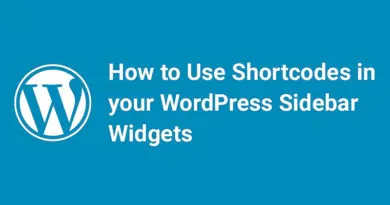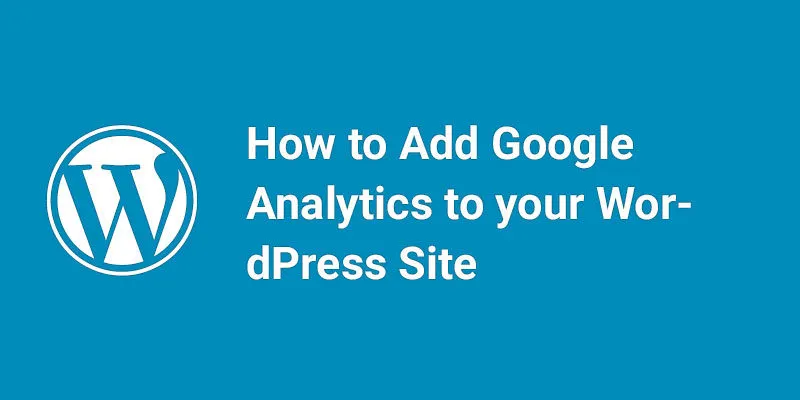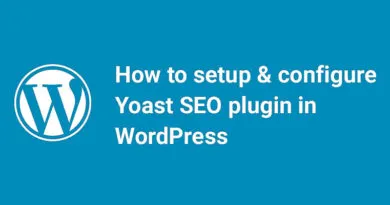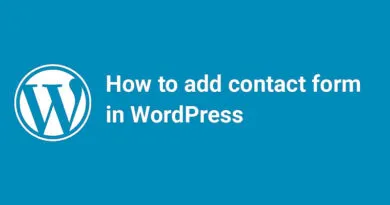How to Exclude Posts and Pages from the Menu in WordPress
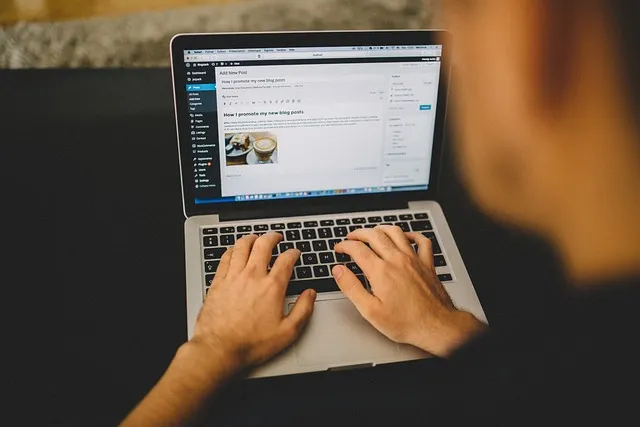
Sometimes there is a condition arises when we don’t want to display all pages & posts in widgets and menus. In the sidebar, when we display recent posts or pages, it will list there according to date & time. But sometimes, we want to show some desired pages or posts in the sidebar. We can exclude them with different categories but what to do when we have to show only selected pages or posts attached to same category?. So here is a simple trick by which, we can exclude pages & posts from the menu.
A menu can be located in any of the theme files. Mostly, it is located in sidebar.php. Open that file and locate the following code:
1 <?php wp_list_pages();?>
Replace the above code with the following code:
1 <?php wp_list_pages('exclude=12,14' ); ?>
Here, 12 and 14 are the page ID. You have to check the page ID of the pages which you don’t want to show on the menu. The page ID’s which you entered here will not visible on the menu. You can get more details on WordPress codex.
The same thing we can do with the use of a plugin named Exclude Pages. But if you have some knowledge of PHP, then you should go with the above example because the use of the extra plugins may affect the performance of your website.
We hope you like this article. If you have any query, you can ask in below comment box.
How to Exclude Posts and Pages from the Menu in WordPress
Introduction to excluding posts and pages from the menu in WordPress
Navigating a website is crucial for users to find the content they need quickly and efficiently. In WordPress, menus play a significant role in guiding visitors through various pages and posts. However, there may be instances where you want to exclude specific posts or pages from the menu, whether it's to streamline navigation, hide certain content, or create a customized browsing experience. In this article, we will explore different methods to exclude posts and pages from the menu in WordPress, including built-in menu settings, plugins, and manual code customization. We will also discuss common issues that may arise and provide best practices for managing excluded content. By the end, you'll have a comprehensive understanding of how to control and customize your WordPress menu to enhance user experience and align with your website's goals.
1. Introduction to excluding posts and pages from the menu in WordPress
What is a menu in WordPress?
In WordPress, a menu is a navigation tool that helps visitors navigate different sections of your website. It typically appears as a bar or a list of links at the top, bottom, or side of your site.
Why exclude posts and pages from the menu?
Sometimes, you may want to hide certain posts or pages from the menu. It could be because they contain outdated or irrelevant information, or they are part of a temporary promotion. By excluding them, you can keep your menu tidy and ensure that visitors only see the most important and relevant sections of your website.
2. Understanding the importance of excluding specific content from the menu
Improving website navigation
By excluding less important or outdated content from the menu, you make it easier for visitors to navigate your website. They won't be overwhelmed with too many options and can quickly find what they're looking for.
Keeping menu concise and relevant
A concise and relevant menu improves the user experience by focusing on the most important sections of your website. Excluding unnecessary posts and pages ensures that visitors can easily access the content that matters most to them.
Enhancing user experience
Excluding certain content from the menu can help create a more seamless and enjoyable user experience. By eliminating clutter and irrelevant links, visitors can find what they need faster and have a more positive interaction with your website.
3. Different methods to exclude posts and pages from the menu
Using built-in WordPress menu settings
WordPress provides a user-friendly interface to customize your menu. You can easily exclude posts and pages from the menu by accessing the built-in menu settings.
Utilizing plugins for menu customization
If you require more advanced menu customization options, you can explore various plugins available for WordPress. These plugins offer additional features and flexibility to exclude specific content from the menu.
Manual code customization
For those familiar with coding, manual code customization is an option. By modifying the theme's code directly, you can tailor the menu to exclude specific posts and pages.
4. Using the built-in menu settings in WordPress to exclude content
Accessing the menu settings
To access the menu settings in WordPress, navigate to the "Appearance" tab in the WordPress dashboard, and click on "Menus." Here, you can create and manage your menus.
Creating a custom menu
Once you access the menu settings, you can create a custom menu by selecting the desired pages, posts, or custom links. Give your menu a name and click on the "Create Menu" button.
Removing posts and pages from the menu
To exclude specific posts or pages from the menu, look for the list of available menu items on the left-hand side. Locate the posts or pages you want to exclude and click on the checkbox next to them. Then, click on the "Remove" button to exclude them from the menu. Don't forget to save your changes!
5. Utilizing plugins to exclude posts and pages from the menu
Navigating through the vast world of WordPress can sometimes feel like trying to find a needle in a haystack. Luckily, there are plugins available to make our lives a little easier. When it comes to excluding posts and pages from the menu, there are a few recommended plugins that can come to the rescue.
Recommended plugins for menu customization
Before getting started, it's worth mentioning a couple of plugins that have proven to be highly effective in menu customization. Two popular options are "Advanced Menu Manager" and "Nav Menu Roles." These plugins not only provide the capability to exclude specific posts and pages from the menu, but also offer additional features for advanced menu management.
Installing and activating a plugin
Installing a plugin in WordPress is as simple as whipping up your favorite cup of coffee. Head over to the Plugins section in your WordPress admin dashboard, click on "Add New," and search for the desired plugin by name. Once you find it, click on "Install Now" and sit back while WordPress works its magic. After installation, click on the "Activate" button to bring the plugin to life.
Configuring plugin settings to exclude content
With the plugin activated, it's time to work some menu magic. Depending on the plugin you chose, the process for excluding posts and pages may vary slightly. However, most plugins have a user-friendly interface that allows you to select the content you wish to exclude. Simply find the relevant option, choose the posts or pages you want to exclude, and save your changes. Voila! Your menu will now be free from the burden of those particular posts and pages.
6. Manually excluding posts and pages from the menu through code customization
For those adventurous souls who prefer delving into the world of code, manually excluding posts and pages from the menu is also an option.
Understanding the code structure of WordPress menus
Before embarking on your coding journey, it's crucial to understand the structure of WordPress menus. Menus in WordPress are typically comprised of HTML code mixed with PHP functions that dynamically generate the menu items. These functions determine which posts and pages are included in the menu. Keep your coding hat handy as we unravel the secrets of WordPress menus.
Locating and modifying the menu code
To exclude specific posts and pages from the menu, you need to locate the code responsible for generating the menu. This code can usually be found in the theme files, specifically the header.php or functions.php file. Once you've found the code, it's time to wield your coding prowess and make the necessary modifications.
Excluding specific posts and pages through code
To exclude specific posts or pages from the menu, you'll need to make use of conditional statements within the menu code. By specifying the IDs of the posts or pages you want to exclude, you can prevent them from appearing in the menu. Craft your code, save the file, and rejoice as those unwanted menu items disappear into the digital abyss.
7. Troubleshooting common issues when excluding content from the menu
Even the most skilled adventurers can stumble upon unforeseen challenges. When it comes to excluding content from the menu, a few common issues might rear their ugly heads. Fear not, for we have some troubleshooting tips up our sleeves.
Menu items not being excluded properly
If your menu items are being stubborn and refuse to be excluded, double-check your code or plugin settings. You might have missed a crucial step or made a typo, causing the exclusion process to fail. Take a deep breath, retrace your steps, and make sure everything is in order.
Conflicts with other plugins or themes
Ah, the notorious conflicts. When you have multiple plugins and themes dancing together in the WordPress ballroom, conflicts can sometimes arise. If you're facing issues with excluding content from the menu, it's possible that another plugin or your theme might be interfering. Try deactivating other plugins one by one to identify the culprit or consider reaching out to the theme developer for assistance.
Reverting changes and restoring the menu
Mistakes happen to the best of us. If you find yourself yearning to revert changes and restore your menu to its former glory, fear not. Simply revert the modifications you made to the code or revisit the plugin settings to uncheck the excluded posts and pages. With a few clicks or lines of code, you'll be back on track and ready to conquer the menu once again.
8. Best practices for managing excluded posts and pages in WordPress
Congratulations! You've successfully excluded posts and pages from your menu. But don't hang up your hat just yet. Here are a few best practices to help you effectively manage your excluded content.
Regularly reviewing and updating the excluded content
As time goes by, the excluded content might need a little touch-up or even a complete makeover. It's essential to periodically review your excluded posts and pages to ensure they still align with your website's goals and purpose. Remove any outdated or irrelevant content and make space for fresh ideas.
Organizing excluded content for future use
Just because content is excluded from the menu doesn't mean it should be forgotten. Consider creating a separate category or section to store your excluded content for future use. This way, you can easily access and repurpose it when the time is right. Who knows? What was once forgotten might become the next star of your website.
Communicating changes to users and visitors
Finally, it's important to communicate changes to your users and visitors. If certain posts or pages were previously accessible through the menu but are now excluded, it's a good practice to inform your audience. You can do this through blog posts, notifications, or even a friendly email. Keeping everyone in the loop will foster transparency and prevent any confusion or frustration.
With these best practices in your arsenal, you can confidently wield your exclusion powers and create a menu that perfectly suits your WordPress kingdom. Happy excluding, fellow adventurers!In conclusion, excluding posts and pages from the menu in WordPress is a valuable technique that allows you to have better control over your website's navigation and content visibility. Whether you choose to utilize the built-in menu settings, plugins, or manually customize the code, it's essential to consider the impact on user experience and ensure that excluded content is managed effectively. By implementing the methods discussed in this article and following the best practices, you can create a more streamlined and tailored menu that enhances navigation and showcases the most relevant content to your visitors.
FAQ
1. Can I exclude posts and pages from the menu without using plugins or coding?
Yes, WordPress provides built-in menu settings that allow you to exclude posts and pages from the menu easily. By accessing the menu settings in your WordPress dashboard, you can create a custom menu and selectively remove specific content items from it.
2. Will excluding posts and pages from the menu affect their visibility on the website?
No, excluding posts and pages from the menu only impacts their visibility within the navigation menu. Excluded content will still be accessible through other means such as direct links, search results, or category/tag archives.
3. Can I exclude multiple posts or pages at once from the menu?
Yes, depending on the method you choose, you can exclude multiple posts or pages from the menu simultaneously. Plugins and code customization offer options to exclude multiple items by category, tag, or other criteria, making it more efficient to manage your menu.
4. What happens if I accidentally exclude a post or page from the menu?
If you accidentally exclude a post or page from the menu, you can easily rectify the situation by accessing the menu settings and re-adding the item to the menu. Alternatively, if you are using code customization, you can modify the code to include the content back into the menu. Remember to save and update your changes for them to take effect on the live website.
You can also check How to Add a Mega Menu on Your WordPress Site.