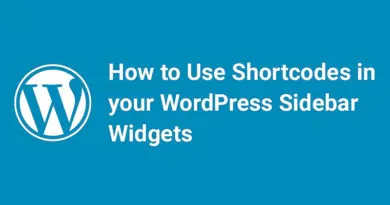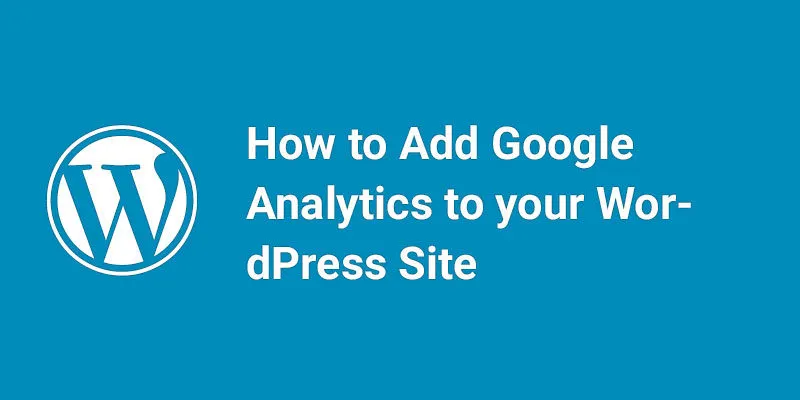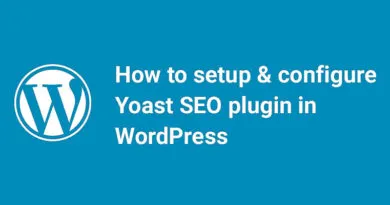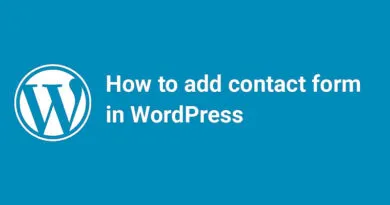How to Create Separate RSS Feeds for Each Category in WordPress
Welcome to our step-by-step guide on how to create separate RSS feeds for each category in WordPress. If you're looking to provide your readers with more targeted content and enhance their browsing experience, this tutorial is for you. By setting up individual RSS feeds for each category on your WordPress site, you can deliver specific updates and news to your audience based on their interests. Let's dive in and learn how to harness the power of WordPress to create customized RSS feeds that will keep your readers engaged and coming back for more. Whether you're a seasoned WordPress user or just starting out, this guide will walk you through the process, making it easy to implement and manage. So, let's get started and unlock the full potential of your WordPress site!
rss category
Certainly! RSS stands for Really Simple Syndication, and it is a technology that allows users to subscribe to content from websites and receive updates automatically. In the context of WordPress, RSS feeds are a way to distribute your website's content to your readers or subscribers.
By default, WordPress generates a main RSS feed that includes all the posts on your site. However, if you want to provide separate RSS feeds for each category, you can use a plugin called "Category Specific RSS Feed Menu." This plugin allows you to create custom RSS feeds for each category on your WordPress site.
To create separate RSS feeds for each category using the "Category Specific RSS Feed Menu" plugin, follow these steps:
Install and activate the "Category Specific RSS Feed Menu" plugin from the WordPress plugin repository.
Once activated, go to the "Settings" menu in your WordPress dashboard and click on "Category Specific RSS Feed Menu."
In the plugin settings, you will see a list of your categories. Enable the categories for which you want to create separate RSS feeds by checking the corresponding boxes.
Customize the settings for each category, such as the feed title, description, and number of posts to include in the feed.
Save your changes and visit your website. You will now see a new RSS feed icon or link for each enabled category.
By providing separate RSS feeds for each category, you can give your readers the option to subscribe to specific topics or areas of interest on your site. This can help increase engagement and ensure that your audience receives the content they are most interested in.
Remember, if you need any further assistance or have any specific questions related to a particular app, please let me know!
wordpress rss category
Certainly! In WordPress, you can create separate RSS feeds for each category by utilizing the built-in functionality of the platform. By default, WordPress generates an RSS feed for your entire website, but you can easily customize it to include only specific categories.
To create separate RSS feeds for each category in WordPress, follow these steps:
Log in to your WordPress dashboard.
Navigate to the "Settings" menu and click on "Reading."
In the "Reading Settings" page, locate the "Syndication feeds show the most recent" option.
In the dropdown menu next to it, select the number of posts you want to display in your RSS feed for each category.
Save your changes.
Now, when you visit the RSS feed URL of your WordPress site, you will see that it includes posts from all categories. However, if you want to access the RSS feed for a specific category, you can append the category slug to the URL.
For example, if your website's RSS feed URL is "https://yourwebsite.com/feed," and you have a category called "technology" with the slug "technology," you can access the RSS feed for that category by using the URL "https://yourwebsite.com/category/technology/feed."
By customizing the RSS feed URL with the category slug, you can provide separate RSS feeds for each category on your WordPress site. This allows your readers to subscribe to specific categories and receive updates tailored to their interests.
Feed is a function of WordPress that allows the user to automatically look for new content from a website and then posting the information about new content on another website. This is the way by which a user can keep them with the latest information and updates posted on the websites.
Your website can contain posts in different Categories. But a visitor only wants to see the posts form a particular category. For example, your website contains posts on web design, SEO, Web Development and much more. A designer wants to look only web design posts and updates. So you have to offer them a separate RSS feed so that they can only get the information about the category they subscribe. The benefit is visitors only get the updates about the content which they meant. With the category subscription option, they can only subscribe to the selected topics and get notified only when you update something in the particular category.
In this article, we will show how we can create a separate RSS feed for each category.
[wp_ad_camp_4]
Lets say you like web design category and want to subscribe to it. The category URL is:
1
https://www.freewptutorial.com/category/webdesign/
You have to only add feed word in front of category URL like:
1
https://www.freewptutorial.com/category/webdesign/feed/
In this way, you can give your visitors an opportunity to subscribe a specific category.
You can also use a plugin to do the same process. The advantage of using the plugin is, it gives multiple RSS feed subscription option to your site’s visitors in addition to your normal RSS subscription option.
You have to install and activate Category Specific RSS feed Subscription plugin in your dashboard. Read our previous article to know how to install and activate plugin in WordPress.
Category Specific RSS Plugin Usage

[wp_ad_camp_3]
There are three ways you can use this plugin:
- Add the Category Specific RSS Widget to your sidebar from the Widget menu.
- Add the shortcode [category_specific_rss_menu] to your WordPress posts or pages.
- Call the function from template files:
- Use the [tag_specific_rss_menu] shortcode to your posts, pages, sidebar widget to add a tag specific rss feed menu
- Use the [tag_specific_rss_cloud] shortcode to your posts, pages, sidebar widget to add a tag cloud with rss feed of each tag

We hope you like this article. If you have any query, you can ask in below comment box.
[wp_ad_camp_3]
You can also check How to Add a Mega Menu on Your WordPress Site.