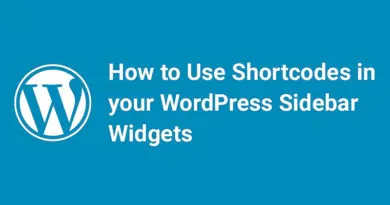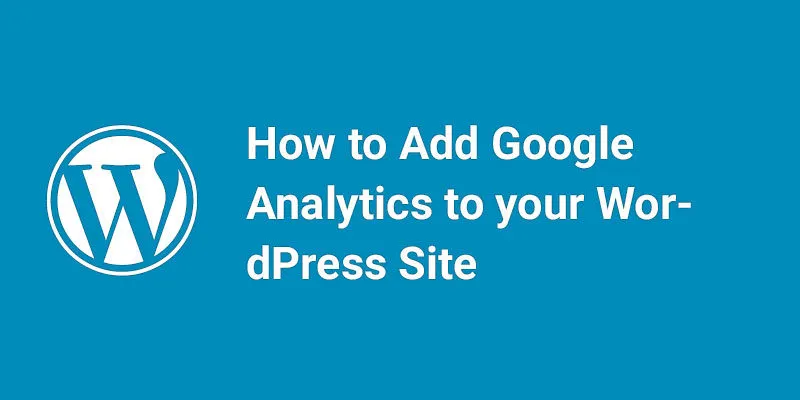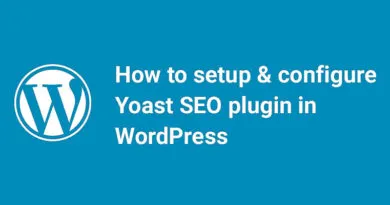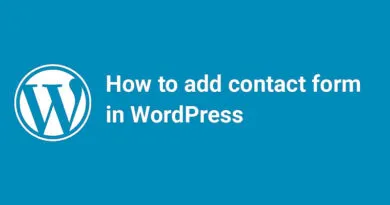How to Create a Child Theme in WordPress
Are you looking to customize your WordPress website but don't want to risk losing your changes with future updates? Creating a child theme is the perfect solution! A child theme allows you to make changes to your website's design and functionality without affecting the original theme. In this post, we'll walk you through the steps to create a child theme in WordPress, so you can start customizing your website with confidence. Let's get started!
What is a parent theme in WordPress?
In WordPress, a parent theme is the original theme that a child theme inherits its functionality and styling from. The parent theme provides the basic design and functionality of your website, while the child theme allows you to make changes to the design and functionality without affecting the original theme. When you create a child theme, you'll need to specify the parent theme in the child theme's style.css file. This ensures that the child theme can inherit the necessary files and functions from the parent theme.
When we talk about child theme, we first have to talk about parent one. A theme become a parent only when it has a child theme. A child theme is considered the best way to customize your website. It contains all features of the parent one. You can customize it according to your need without affecting the parent one. If any update comes your theme will not affect. This is the best advantage of using them. It is the mirror reflection of the parent. Whatever changes you make to the reflection will not affect the parent. But if the parent makes any changes it will be visible in your child theme.
Make a child theme in WordPress
- 1. First, open your theme directory using FTP and go to /wp-content/themes/ folder. Make a folder for your child one. We are using twenty seventeen themes so name your folder twentyseventeen-child for clarity.

- 2. Now it’s time to make a stylesheet for the child one. Open a text editor like Notepad and paste this code:

- 3. Now save the file as style.css inside the folder you created earlier.

- Theme Name (required) = use the parent theme name + child to make it easy to identify (eg. ” twentyseventeen Child Theme”)
- Description (optional)= you may enter any text here
- Author (optional) = your name
- Template (required) = name of the parent theme folder (in this case, it is ” twentyseventeen”)
- Then you may add any additional custom CSS as you want in the child theme style.css (optional).
- 4. Time to import stylesheet in your child folder. You can import CSS stylesheet file via two methods.
- First, is adding this code in the bottom of the stylesheet you created:
@import url("../twentyseventeen/style.css");- Second method is, create a text file and save this file inside the /wordpress/wp-content/themes/twentyseventeen-child folder as functions.php.

- Open the file and paste this code:
add_action( 'wp_enqueue_scripts', 'enqueue_parent_styles' );function enqueue_parent_styles() {wp_enqueue_style( 'parent-style', get_template_directory_uri().'/style.css' );}- 5. It’s time to activate your child theme. Log in to your dashboard and hover over Appearance option given in the left sidebar. Then click on Themes option.

- [wp_ad_camp_2]
- 6. A new window will open and you can see your child theme is visible on the page.

- 7. Hover on the it and you will see an Activate button. Just click on it.

- [wp_ad_camp_1]
- 8. It will take few seconds and your theme will be activated. To see the changes hover over it and you will see below screenshot:

Congratulations your child theme is activated. Now you can easily customize as per your need.
How to Create a Child Theme in WordPress Common Asked Questions
Q: What is a child theme? A:
A child theme is a theme that inherits the functionality and styling of another theme, called the parent theme. It allows you to make changes to the design and functionality of your website without affecting the original theme.
Q: Why should I create a child theme?
A: Creating a child theme is important if you want to customize your website's design and functionality without losing your changes with future updates. It also allows you to keep your website's code organized and easy to manage.
Q: How do I create a child theme?
A: To create a child theme, you'll need to create a new folder in your WordPress themes directory and create a new style.css file with the necessary information. You'll also need to create a functions.php file to enqueue the parent and child theme stylesheets.
Q: What information do I need to include in the style.css file?
A: The style.css file for your child theme should include the name of your child theme, the name of the parent theme, and a template reference to the parent theme.
Q: How do I enqueue the parent and child theme stylesheets?
A: You can enqueue the parent and child theme stylesheets by adding a function to your child theme's functions.php file. The function should use the wp_enqueue_style() function to enqueue the parent and child theme stylesheets.
Can I use a child theme in WordPress?
I can confirm that you can use a child theme in WordPress. In fact, creating a child theme is a recommended practice if you want to customize your website's design and functionality without affecting the original theme. It allows you to make changes to your website's code in a safe and organized way, and ensures that your changes won't be lost with future updates.
What is a child theme in WordPress?
In WordPress, a child theme is a theme that inherits the functionality and styling of another theme, called the parent theme. It allows you to make changes to the design and functionality of your website without affecting the original theme. When you create a child theme, you can customize your website's code in a safe and organized way, and ensure that your changes won't be lost with future updates. This is a recommended practice if you want to customize your website's design and functionality. If you have any other questions about child themes in WordPress, feel free to ask and I'll do my best to help!
Benefits of Creating a Child Theme
I'd be happy to tell you about the benefits of creating a child theme in WordPress!
Safe Updates: When you create a child theme, you can make changes to your website's code without affecting the original theme. This means that you can update the parent theme without losing your customizations.
Customization: A child theme allows you to customize your website's design and functionality in a safe and organized way. You can add new features, change the layout, or modify the styling without affecting the original theme.
Efficiency: Creating a child theme is an efficient way to make changes to your website's code. You don't have to start from scratch or copy and paste code from the parent theme. Instead, you can simply override the necessary files in the child theme.
Organization: A child theme allows you to keep your customizations separate from the original theme. This makes it easier to manage your website's code and ensures that your changes won't be lost with future updates.
Overall, creating a child theme is a recommended practice if you want to customize your website's design and functionality. It allows you to make changes in a safe and organized way, and ensures that your changes won't be lost with future updates. If you have any other questions about child themes in WordPress, feel free to ask and I'll do my best to help!