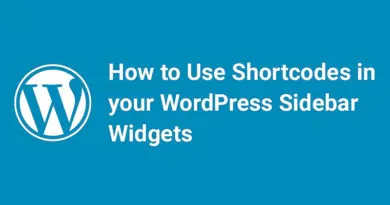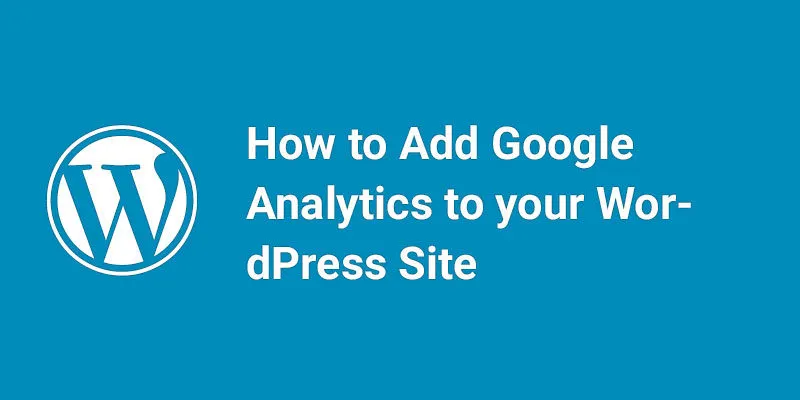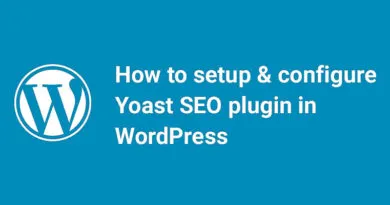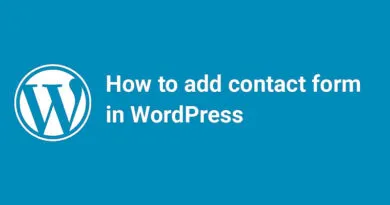How to add widgets in the WordPress theme footer
WordPress Widgets are an essential feature of any WordPress website, allowing users to customize and add additional functionality to their site with ease. Among the many areas where widgets can be utilized is in the website footer section. Footer widgets can be used to display important information, provide additional navigation options, or even promote products or services. If you are looking to add widgets to your WordPress theme footer, this article will guide you through the process step-by-step, providing tips and tricks to help you get the most out of your widgets and enhance your website's user engagement.
1. Introduction to WordPress Widgets
What are WordPress Widgets?
WordPress widgets are small blocks of content that allow you to add additional functionality to your website, and can be placed in various areas such as the sidebar, header, and footer.
Why Widgets are important in WordPress?
Widgets are important in WordPress as they allow you to add and customize various features and functionalities of your website without any coding knowledge. WordPress comes with several default widgets to choose from and you can also install additional widgets for advanced functionality.
How Widgets can enhance your website's functionality?
Widgets can enhance your website's functionality by enabling you to add features such as a search bar, social media buttons, contact forms, and more. They can also help you organize your website content and make it more visually appealing.
- Understanding the WordPress Theme Footer
What is a WordPress Theme Footer?
The footer section in a WordPress theme is the bottom part of your website where you can display your copyright information, links to your social media profiles, site navigation, or other important information.
Why Footer is important for a website?
The footer section of a website is important as it appears on every page of your website and provides visitors with additional information and navigation options. It can also help with SEO by providing an organized structure for links and content.
How to identify the footer section in a WordPress theme?
To identify the footer section in a WordPress theme, you can go to the Appearance > Widgets section in your WordPress dashboard and look for a widget area labeled "footer". This is where you can add and customize your footer widgets.
- Different Types of Footer Widgets
Popular types of Footer Widgets
Some popular types of footer widgets include social media links, site navigation menus, contact forms, recent posts, and popular posts.
Examples of Websites using Footer Widgets effectively
Many popular sites use footer widgets effectively, including Forbes, Amazon, and eBay. Forbes uses the footer to display links to their various subcategories and social media profiles, while Amazon uses the footer to display links to their customer service and account settings.
- Steps to Add Widgets in WordPress Theme Footer
Step-by-Step guide to Add Widgets in WordPress Theme Footer
To add widgets in the WordPress theme footer, follow these steps: - Go to Appearance > Widgets in your WordPress dashboard.
- Look for the "footer" widget area.
- Click the add a widget button and select the widget you want to add.
- Customize the widget settings as per your requirement.
- Click the save button to save the changes.
How to rearrange and delete Footer Widgets?
To rearrange footer widgets, simply drag and drop the widgets to the desired position in the footer widget area. To delete a footer widget, click the widget to open the settings and click the delete button.5. How to Customize Widget Settings
Once you add widgets to your WordPress theme footer, you can customize the widget settings to your liking. Here are a few changes you can make:How to change the Widget Title and Description?
To change the title of your widget, simply click on the widget you want to modify. You should see the widget settings panel open up. Look for the "Title" field and modify it to the title you want.
To change the description of your widget, you will need to add a text widget to your footer. Click on the "Appearance" tab in the WordPress dashboard and select "Widgets". Look for the "Text" widget and add it to your footer. Then, you can edit the text in the widget to your desired description.
How to change the Widget Appearance using CSS?
You can customize the appearance of your footer widgets using CSS. To do this, you will need to access your WordPress theme's CSS file. You can do this by going to "Appearance" and then selecting "Editor". Then click on the "style.css" file to open it.
From here, you can add custom CSS code to modify the appearance of your footer widgets. For example, you can change the font size, color, or background color.How to hide and show Widgets on specific pages?
You can control where your footer widgets appear by using a plugin like "Widget Logic". This plugin allows you to add a conditional statement to your widgets, which determines where the widget appears.
For example, you can choose to display your newsletter sign-up widget only on your blog page, or you can choose to hide your social media widget on your contact page.
- Tips for Optimizing Footer Widgets for Better User Engagement
By optimizing your footer widgets, you can improve user engagement and increase conversions. Here are a few tips to help you get started:
How to choose the right Widgets for your Website?
Choose widgets that are relevant to your website and your audience. For example, if you run an e-commerce website, consider adding a "related products" or "top-rated products" widget to your footer.
How to Optimize Footer Widgets for SEO?
Include keywords in your widget titles and descriptions to improve your website's SEO. This can help your website rank higher in search engine results pages.
How to use Footer Widgets for Newsletter Signups and Social Media?
Use footer widgets to encourage visitors to subscribe to your newsletter or follow you on social media. These widgets should be prominently placed and visually appealing.
- Common Issues and Troubleshooting Tips
While adding footer widgets to your WordPress theme is relatively easy, there are a few common issues that you may encounter. Here are some troubleshooting tips to help you resolve them:
Common Problems with Footer Widgets in WordPress Themes
Some common problems include widgets not displaying properly or widgets disappearing after an update.
Troubleshooting Tips to Fix Footer Widgets issues
To fix these issues, try disabling all plugins and switching to a different theme. If the widget displays properly, then the issue is likely with your original theme. You should contact the theme's support team for further assistance.
- Conclusion and Final Thoughts on Footer Widgets in WordPress Themes
Adding footer widgets to your WordPress theme can help improve user engagement, increase conversions, and make your website more visually appealing.
By customizing widget settings and optimizing for SEO and user engagement, you can create a more effective and successful website.In conclusion, using widgets in the WordPress theme footer is a great way to enhance your website's user experience and engagement. By following the steps outlined in this article, you can easily add and customize footer widgets to fit your website's needs. Remember to choose widgets that are relevant and useful to your users, optimize them for SEO and user engagement, and troubleshoot any issues that may arise. With these tips and tricks in mind, you can take your website's footer to the next level and provide an even better user experience for your visitors.FAQs
- What are WordPress Widgets?
WordPress Widgets are small modules that can be added to your website's sidebars, footers, or other widget-ready areas to add functionality or content.
- How to add Footer Widgets in WordPress?
To add footer widgets in WordPress, you need to go to Appearance > Widgets page and drag and drop the desired widgets to the footer widget area.
- How many Footer Widgets can I add to my WordPress Theme?
The number of footer widgets you can add depends on the WordPress theme you are using. Some themes offer multiple footer widget areas, while others may have only one.
- How to customize the appearance of Footer Widgets in WordPress?
You can customize the appearance of Footer Widgets in WordPress by using CSS. You can also change the widget title and description, hide or show the widgets on specific pages, and rearrange or delete them.