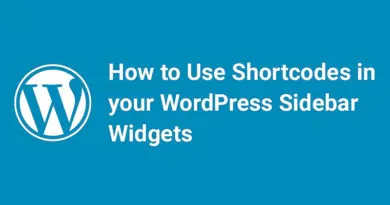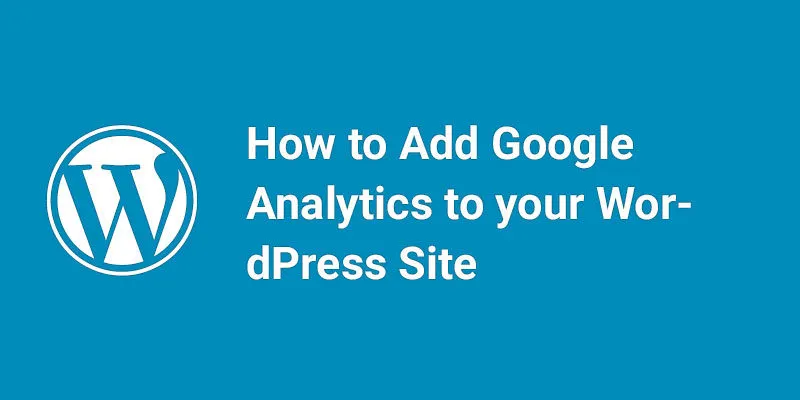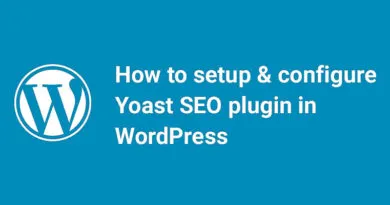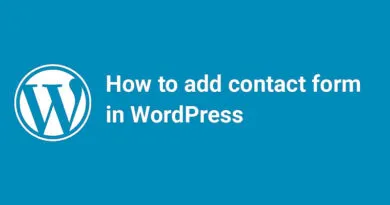How To Add The Official LinkedIn Share Button To WordPress Blogs
Are you looking to increase your blog's reach and engagement on LinkedIn? Adding the official LinkedIn share button to your WordPress blog can help you do just that! In this post, we'll walk you through the simple steps to add the LinkedIn share button to your WordPress blog, so you can start sharing your content with a wider audience and driving more traffic to your site. Let's get started!
Benefits of linking Social Media to the website are
Linking your social media accounts to your website can provide several benefits, such as:
Increased visibility: By linking your social media accounts to your website, you can increase your online presence and reach a wider audience. This can help you attract more visitors to your website and increase your brand's visibility.
Improved engagement: Social media is a great way to engage with your audience and build relationships with your customers. By linking your social media accounts to your website, you can encourage your visitors to follow you on social media and engage with your brand.
Better SEO: Social media signals can have a positive impact on your website's search engine rankings. By linking your social media accounts to your website, you can improve your website's SEO and increase your chances of ranking higher in search engine results pages.
Increased traffic: By sharing your website content on social media, you can drive more traffic to your website and increase your chances of converting visitors into customers.
Overall, linking your social media accounts to your website can help you build a stronger online presence, engage with your audience, and drive more traffic to your website.
Social Media is one of the most important parts of any website. It is the great way to spread your blogs to the world. With the social icons, you can easily share your latest updates. Just like twitter retweet button, facebook like button, Business-oriented social network LinkedIn has launched their own share button. These buttons are a great way to share the blogs on social media. In this article, we will show how we can add Official LinkedIn Share Button To WordPress Blogs.
Linkedin provides service for an educated business client for social interaction. You can easily manage your profession information and Create and seek opportunity for the project including information collecting and file sharing. You can also specify your other important details on Linkedin.
Steps to add a LinkedIn share button
Here are the steps to add a LinkedIn share button to your WordPress blog:
- First, you'll need to log in to your LinkedIn account and navigate to the LinkedIn Developer page.
- Next, click on the "Plugins" tab and select the "Share on LinkedIn" plugin.
- Customize the plugin by selecting the button style, language, and other options.
- Once you've customized the plugin, copy the code provided by LinkedIn.
- Log in to your WordPress dashboard and navigate to the page or post where you want to add the LinkedIn share button.
- In the WordPress editor, switch to the "Text" tab and paste the LinkedIn code where you want the button to appear.
- Save your changes and preview your post or page to ensure that the LinkedIn share button is working properly.
That's it! By following these simple steps, you can add the official LinkedIn share button to your WordPress blog and start sharing your content with a wider audience.
Display LinkedIn Share Button in WordPress Posts and Pages
Adding a LinkedIn share button to your WordPress posts and pages can help you increase your content's visibility and reach a wider audience. Here are the steps to display a LinkedIn share button in your WordPress posts and pages:
- First, you'll need to install and activate the "AddToAny Share Buttons" plugin from the WordPress plugin repository.
- Once the plugin is activated, go to the "Settings" page and select "AddToAny" from the menu.
- In the "AddToAny" settings, select the "Buttons" tab and scroll down to the "Available Services" section.
- Find the LinkedIn icon and drag it to the "Enabled Services" section.
- Customize the LinkedIn share button by selecting the button style, size, and other options.
- Save your changes and go to the post or page where you want to display the LinkedIn share button.
- In the WordPress editor, switch to the "Visual" tab and click on the "AddToAny" button in the toolbar.
- Select the LinkedIn icon from the list of available services and click "Insert."
- Save your changes and preview your post or page to ensure that the LinkedIn share button is working properly.
That's it! By following these simple steps, you can add a LinkedIn share button to your WordPress posts and pages and start sharing your content with a wider audience.
Display LinkedIn Share Button in WordPress Posts and Pages With PHP Code
Here's the PHP code you can use to display a LinkedIn share button in your WordPress posts and pages:
<?php echo '<a href="https://www.linkedin.com/sharing/share-offsite/?url='.urlencode(get_permalink()).'" target="_blank"><i class="fa fa-linkedin"></i> Share on LinkedIn</a>'; ?>
You can add this code to your WordPress theme's functions.php file or use a plugin like Code Snippets to add it to your site. This code will display a LinkedIn share button with the LinkedIn logo and the text "Share on LinkedIn" in your WordPress posts and pages.
Please note that modifying your theme's functions.php file can be risky, so it's always a good idea to back up your site before making any changes.
Adding Official LinkedIn Share Button in WordPress
First, you have to visit LinkedIn Share Plugin page and get the code from here.
You will be asked to enter your domain name, language and button style. Then click on Get Code button to get the code for your website as shown in the screenshot:

Display Official LinkedIn Share Button in post and pages
You have to paste this code into your theme’s functions.php file.You can also paste this code into any site-specific plugin. For more details read our previous article how to create a custom plugin in WordPress.
You can add the share button before the content of the post by pasting the following code in functions.php file:
[wp_ad_camp_4]
1
2
3
4
5
6
7
8
function wpb_linkedin_share_before($content) {
// Share code you copied from LinkedIn goes here
$sharecode .= '