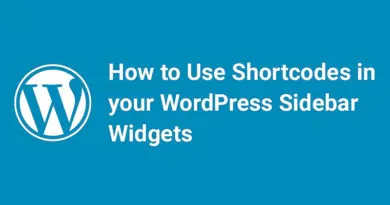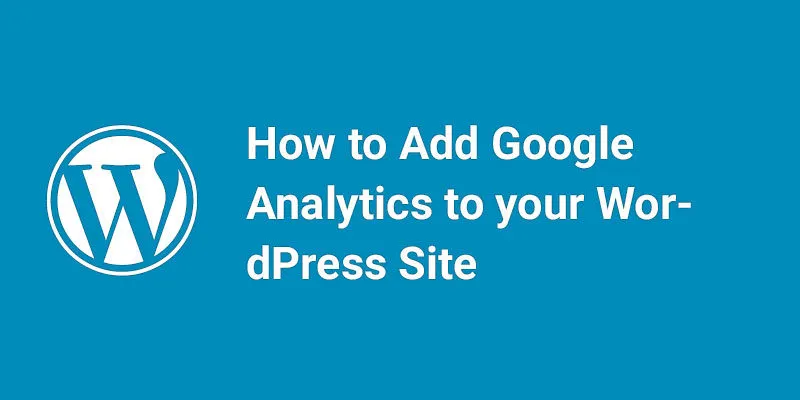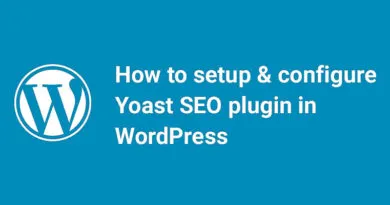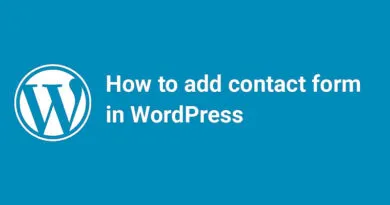How to Add Mega Menu in Wordpress
Are you looking to create a more user-friendly and organized navigation menu for your WordPress site? If so, a mega menu might be just what you need. A mega menu is a type of navigation menu that displays a large number of options in a multi-column layout, making it easier for users to find what they're looking for. In this post, we'll show you how to add a mega menu to your WordPress site using a simple and easy-to-use plugin. Whether you're a beginner or an experienced WordPress user, this guide will walk you through the process step-by-step, so you can create a professional-looking mega menu in no time. So, let's get started!
2 Quick and Easy Ways to Create a WordPress Mega Menu
Here are two quick and easy ways to create a WordPress mega menu:
- Use a Mega Menu Plugin: One of the easiest ways to create a mega menu in WordPress is to use a plugin. There are many free and paid plugins available that can help you create a mega menu quickly and easily. Some popular options include Max Mega Menu, WP Mega Menu, and QuadMenu. These plugins offer a variety of customization options, including the ability to add images, icons, and custom CSS.
- Use a Theme with Built-in Mega Menu Support: Another option is to use a WordPress theme that has built-in support for mega menus. Many premium themes offer this feature, including Divi, Avada, and X Theme. These themes often come with pre-designed mega menu templates that you can customize to fit your needs. This option may require a bit more setup time, but it can be a great way to create a seamless and integrated mega menu experience for your users.
Both of these options are quick and easy ways to create a WordPress mega menu. Whether you choose to use a plugin or a theme with built-in support, you'll be able to create a professional-looking mega menu that will help your users navigate your site more easily.
A menu is one of the most important parts of your website. In a normal or small website, you can use WordPress default menu style to display all of your pages. But if your website has lots of pages, then displaying all your pages in a normal navigation menu may be little confusing. Your website should have clear navigation so that visitors can easily navigate throughout the pages. Here the need for mega menu arises. Mega Menu is nothing but a hierarchal structure of all of your website pages so that visitors can easily navigate. Large websites have a large number of pages which should be grouped to their respective links. This makes the navigation easy. Mega Menu makes it simple for the user to access different parts of your websites.
What is the need for Mega Menu?
Mega menu allows users to add a multi-column based menu to the navigation. This is very useful for larger websites which have a large number of pages. Many websites use mega menus to display highly engaging and interactive navigation menus.
In this article, we will show that how we can Add a Mega Menu to Your WordPress.
Adding Mega Menu in WordPress
First, you have to install and activate Max Mega Menu plugin. To know How to install and activate plugin in WordPress read our previous article.
After installation, you will notice Mega Menu option in the left navigation. Click on it to access its settings.

You can use the default settings. But if you need changes, then you can customize options as per your need.

After customizing settings, click on Save Changes button given below of each tab of the setting page of the plugin to apply your changes.

Now, we have to create the mega-menu. Navigate to Appearance >> Menus and then add top-level navigation. For more details, read our previous lesson on how to add navigation menu in WordPress.

Next, you have to enable the Mega Menu by clicking on Checkbox and then click on Save button as shown in the screenshot.

Hover on any menu item and click on Mega Menu button. It will open a popup and here you can change the settings and also add widgets to your navigation menus.

Then click on Save Menu to save your changes.

Visit your website front end to see the changes.
We hope you like this article. If you have any query, you can ask in below comment box.
Option 1: See if your theme supports mega menus
Hmm, I am not sure if your theme supports mega menus. However, you can check by going to your WordPress dashboard and navigating to Appearance > Menus. From there, look for a menu item that has a dropdown arrow. If your theme supports mega menus, you should see an option to add a "Mega Menu" or "Full-Width Menu" to that item. If you don't see this option, your theme may not support mega menus. In that case, you can try using a plugin to create a mega menu instead.
Option 2: Use a WordPress mega menu plugin
Absolutely! Using a WordPress mega menu plugin is a great option for creating a mega menu quickly and easily. There are many free and paid plugins available that can help you create a professional-looking mega menu without any coding knowledge. Some popular options include Max Mega Menu, WP Mega Menu, and QuadMenu.
To get started, you can search for and install a mega menu plugin from the WordPress plugin repository. Once you've installed and activated the plugin, you can start customizing your mega menu. Most plugins offer a drag-and-drop interface that makes it easy to add menu items, submenus, and other elements to your mega menu.
You can also customize the appearance of your mega menu by choosing from a variety of pre-designed templates or creating your own custom styles using CSS. With a WordPress mega menu plugin, you can create a professional-looking mega menu that will help your users navigate your site more easily.
Is it better to use your theme or a WordPress mega menu plugin?
I would say that it depends on your specific needs and preferences. Some WordPress themes come with built-in support for mega menus, which can make it easier to create a seamless and integrated menu experience for your users. However, if your theme doesn't support mega menus or if you want more customization options, using a WordPress mega menu plugin can be a great option.
Mega menu plugins offer a wide range of customization options, including the ability to add images, icons, and custom CSS. They also often come with pre-designed templates that you can use as a starting point for your menu design. Additionally, using a plugin can give you more flexibility to change your menu design in the future without having to switch themes.
Ultimately, the decision of whether to use your theme or a WordPress mega menu plugin will depend on your specific needs and preferences. If you're not sure which option is best for you, our customer support team at http://support.groovedigital.com can help you make an informed decision. Was this helpful?
How to create a WordPress mega menu with a free plugin
I'd be happy to help you create a WordPress mega menu with a free plugin. One popular free plugin for creating mega menus is Max Mega Menu. Here are the steps to create a mega menu using this plugin:
Install and activate the Max Mega Menu plugin from the WordPress plugin repository.
- Navigate to Appearance > Menus in your WordPress dashboard.
- Click on the "Screen Options" tab in the top right corner of the screen and make sure the "CSS Classes" option is checked.
- Add a new menu item to your menu and give it a custom CSS class of "mega-menu".
- Add sub-menu items to your mega menu item.
- Click on the "Max Mega Menu Settings" link at the bottom of the menu editor screen.
- Customize your mega menu settings, including the width, alignment, and animation effects.
- Save your changes and preview your mega menu on your site.
That's it! With Max Mega Menu, you can create a professional-looking mega menu for your WordPress site in just a few simple steps.
Build your mega menu layout
To build your mega menu layout using Max Mega Menu, follow these steps:
- Navigate to Appearance > Menus in your WordPress dashboard.
- Click on the "Screen Options" tab in the top right corner of the screen and make sure the "CSS Classes" option is checked.
- Add a new menu item to your menu and give it a custom CSS class of "mega-menu".
- Add sub-menu items to your mega menu item.
- Click on the "Max Mega Menu Settings" link at the bottom of the menu editor screen.
- In the "Menu Themes" tab, select a theme for your mega menu. You can choose from a variety of pre-designed themes or create your own custom theme.
- In the "Menu Locations" tab, select the location where you want your mega menu to appear on your site.
- In the "Menu Item Settings" tab, customize the settings for your mega menu item, including the width, alignment, and animation effects.
- Save your changes and preview your mega menu on your site.
That's it! With Max Mega Menu, you can easily build a custom mega menu layout for your WordPress site.
Step 3: Configure mega menu styling
To configure the styling of your mega menu using Max Mega Menu, follow these steps:
- Navigate to Appearance > Menus in your WordPress dashboard.
- Click on the "Screen Options" tab in the top right corner of the screen and make sure the "CSS Classes" option is checked.
- Add a new menu item to your menu and give it a custom CSS class of "mega-menu".
- Add sub-menu items to your mega menu item.
- Click on the "Max Mega Menu Settings" link at the bottom of the menu editor screen.
- In the "Menu Themes" tab, select a theme for your mega menu. You can choose from a variety of pre-designed themes or create your own custom theme.
- In the "Menu Locations" tab, select the location where you want your mega menu to appear on your site.
- In the "Menu Item Settings" tab, customize the settings for your mega menu item, including the width, alignment, and animation effects.
- In the "Menu Item Styling" tab, you can customize the styling of your mega menu item, including the font size, color, and background color.
- Save your changes and preview your mega menu on your site.
That's it! With Max Mega Menu, you can easily configure the styling of your mega menu to match your site's design.
Other settings and premium features
Absolutely! In addition to the basic settings for building and styling your mega menu, Max Mega Menu also offers a range of premium features and advanced settings to help you create a truly custom and professional-looking menu for your WordPress site.
Some of the premium features of Max Mega Menu include:
Sticky Menu - Keep your menu visible at all times, even when users scroll down the page.
Vertical Menu - Create a vertical mega menu that expands horizontally or vertically.
Tabbed Submenus - Organize your sub-menu items into tabs for a cleaner and more organized menu.
Search Box - Add a search box to your menu to help users find what they're looking for.
WooCommerce Integration - Display your WooCommerce products in your mega menu for easy access and increased sales.
To access these premium features, you'll need to upgrade to the Pro version of Max Mega Menu. You can do this by visiting the Max Mega Menu website and purchasing a license.
WordPress mega menu FAQ
I'd be happy to help with any questions you have about WordPress mega menus.
What is a mega menu? A mega menu is a type of drop-down menu that displays multiple levels of content in a single panel. It's typically used on large websites with a lot of content to help users navigate more easily.
How do I create a mega menu in WordPress? To create a mega menu in WordPress, you can use a plugin like Max Mega Menu. This plugin allows you to easily build and customize a mega menu using a drag-and-drop interface.
What are some best practices for designing a mega menu? When designing a mega menu, it's important to keep the user experience in mind. Make sure your menu is easy to navigate and doesn't overwhelm users with too much information. Use clear and concise labels for your menu items, and organize your content into logical categories.
Can I use images in my mega menu? Yes, you can use images in your mega menu to help illustrate your content and make it more visually appealing. Many mega menu plugins, including Max Mega Menu, allow you to easily add images to your menu items.
Do I need to know how to code to create a mega menu? No, you don't need to know how to code to create a mega menu in WordPress. Plugins like Max Mega Menu allow you to build and customize your menu using a visual interface, without any coding required.
How to Add Mega Menu in Wordpress Final thoughts
Adding a mega menu to your WordPress site can be a great way to improve navigation and make it easier for users to find the content they're looking for. With a plugin like Max Mega Menu, you can easily create and customize a mega menu using a drag-and-drop interface, without any coding required.
When designing your mega menu, it's important to keep the user experience in mind and organize your content in a logical and easy-to-navigate way. You can use images and other visual elements to make your menu more engaging and visually appealing.
If you have any questions or need further assistance with your WordPress mega menu, please don't hesitate to contact our customer support team at http://support.groovedigital.com. We're always here to help.
You can also check How to add font awesome icons in custom menu in WordPress.