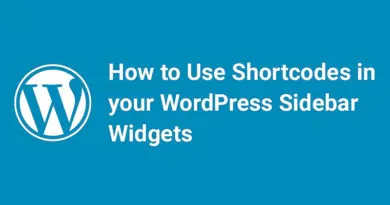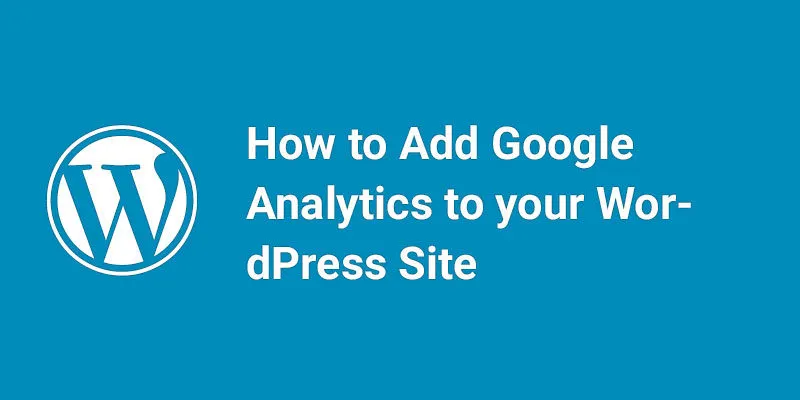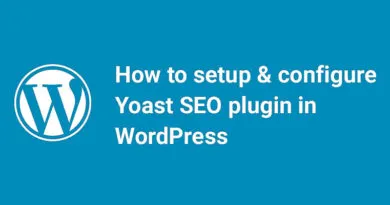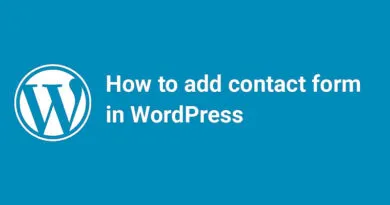How to Add JavaScripts and Styles in WordPress: Enhance Your Website's Functionality and Design
How to Add JavaScripts and Styles in WordPress
1. Introduction to Adding JavaScripts and Styles in WordPress
Adding JavaScripts and styles to your WordPress website allows you to enhance its functionality, interactivity, and visual appeal. Whether you want to implement custom functionalities, modify the appearance of your site, or optimize its performance, understanding how to properly add and manage JavaScripts and styles is crucial. In this article, we will explore the best practices, techniques, and tools for incorporating JavaScripts and styles into your WordPress website. From enqueuing scripts and styles to utilizing plugins and customizing page-specific elements, we will guide you through the process, addressing common issues, and providing advanced optimization tips. By the end, you'll have the knowledge and confidence to effectively leverage JavaScripts and styles in WordPress, elevating the user experience and functionality of your website.
1. Introduction to Adding JavaScripts and Styles in WordPress
Adding JavaScripts and styles to your WordPress website can enhance its functionality, interactivity, and visual appeal. Whether you want to add a cool slider, implement a custom feature, or style your website to match your brand, understanding how to add JavaScripts and styles is essential for any WordPress user.
1.1 Why is Adding JavaScripts and Styles Important in WordPress?
JavaScripts and styles play a crucial role in making your website dynamic and engaging. JavaScript allows you to add interactive elements like pop-ups, dropdown menus, and image sliders, while stylesheets control the design and layout of your site. By adding JavaScripts and styles, you can personalize your website, improve user experience, and make it stand out from the crowd.
1.2 Understanding the Basics of JavaScripts and Styles in WordPress
Before diving into the technicalities, it's important to understand the basics. JavaScript is a programming language that adds functionality to web pages. Styles, on the other hand, are written in CSS (Cascading Style Sheets) and control the visual appearance of elements on your website. In WordPress, JavaScripts and styles are typically added using the enqueueing method to ensure they are properly loaded and avoid conflicts.
2. Enqueueing JavaScript and Styles in WordPress
Enqueueing is the recommended method for adding JavaScripts and styles to your WordPress site. It allows you to load them in a structured way, preventing conflicts with other plugins or themes.
2.1 What is Enqueueing and Why Should You Use it?
Enqueueing is the process of registering and loading scripts and stylesheets in a specific order. This ensures that dependencies are met and prevents duplicate loading. By using enqueueing, you can maintain control over your website's resources and reduce conflicts.
2.2 Step-by-Step Guide to Enqueue JavaScripts and Styles in WordPress
To enqueue JavaScripts and styles, you'll need to add some code to your WordPress theme's functions.php file. Don't worry, it's easier than it sounds! Simply register your scripts and styles, specify their dependencies if needed, and enqueue them where necessary.
2.3 Best Practices for Enqueueing JavaScripts and Styles in WordPress
To make the most of enqueueing, it's important to follow a few best practices. Minimize and combine your JavaScript and CSS files to reduce the number of HTTP requests. Load JavaScript in the footer, unless it's required in the header for specific functionality. Optimize your stylesheets to improve performance by reducing unnecessary code and utilizing caching techniques.
3. Best Practices for Adding JavaScripts and Styles in WordPress
In addition to enqueueing, there are some general best practices to keep in mind when it comes to adding JavaScripts and styles in WordPress.
3.1 Minimizing and Combining JavaScript and CSS Files
To improve your website's loading speed, minimize and combine your JavaScript and CSS files. This reduces the number of requests made to the server and improves overall performance.
3.2 Properly Loading JavaScript in WordPress Header or Footer
Deciding whether to load JavaScript in the header or footer depends on the specific functionality of the script. If it doesn't require the DOM (Document Object Model) to be fully loaded, it's usually better to load it in the footer for faster rendering.
3.3 Optimizing Stylesheets for Improved Performance
Optimizing your stylesheets involves reducing unnecessary code, using efficient selectors, and leveraging CSS minification techniques. Additionally, consider utilizing caching mechanisms to improve performance by allowing browsers to store and reuse your stylesheets.
4. Using Plugins to Add JavaScripts and Styles in WordPress
If you're not comfortable editing code or prefer a simpler solution, there are plugins available to help you add JavaScripts and styles to your WordPress site.
4.1 Overview of Popular WordPress Plugins for Adding JavaScripts and Styles
There are several popular plugins available that make it easy to add JavaScripts and styles without touching any code. Some popular options include "Scripts n Styles," "WP Add Custom CSS," and "Header Footer Code Manager."
4.2 Step-by-Step Guide to Using Plugins for Adding JavaScripts and Styles
Using plugins to add JavaScripts and styles is straightforward. Simply install and activate the desired plugin, access its settings or options, and add your custom code or link external scripts and stylesheets.
4.3 Pros and Cons of Using Plugins for Adding JavaScripts and Styles
While using plugins can provide a user-friendly approach, there are pros and cons to consider. On the positive side, plugins offer a simplified process for users without coding knowledge. However, relying on plugins for every customization can increase the risk of compatibility issues and potential performance drawbacks. It's important to evaluate the specific needs of your website and choose the best approach accordingly.
5. Customizing JavaScripts and Styles for Specific Pages in WordPress
5.1 Understanding Conditional Enqueuing of Scripts and Styles
Adding JavaScripts and styles to your WordPress site can really enhance its functionality and design. But what if you only want certain scripts and styles to load on specific pages? That's where conditional enqueuing comes in.
Conditional enqueuing allows you to selectively load scripts and styles based on certain conditions. For example, you can choose to load a particular script only on your contact page or load a specific style sheet only on blog posts.
By using conditional tags provided by WordPress, you can easily control where your scripts and styles are loaded. These tags allow you to target specific pages, posts, post types, and more. So, you have the freedom to customize your site's JavaScripts and styles exactly as you want.
5.2 Targeting Specific Pages or Post Types for Custom JavaScripts and Styles
Now that you understand conditional enqueuing, let's dive into targeting specific pages or post types for your custom JavaScripts and styles.
WordPress provides a variety of conditional tags that you can use to specify where your scripts and styles should be loaded. For example, you can use is_page() to target a specific page, is_single() to target a single post, or is_post_type_archive() to target an archive page of a specific post type.
By combining these conditional tags with the wp_enqueue_script() and wp_enqueue_style() functions, you can easily enqueue your custom JavaScripts and styles only where you need them.
5.3 Adding Inline JavaScript and Styles for Unique Page Customizations
Sometimes, you might come across situations where you need to add inline JavaScript or styles for unique page customizations. Whether it's a specific functionality you want to add or a small design tweak, WordPress has got you covered.
To add inline JavaScript, you can use the wp_add_inline_script() function. This allows you to add custom JavaScript directly to your page without the need for an external file.
Similarly, to add inline styles, you can use the wp_add_inline_style() function. This gives you the flexibility to customize the appearance of your page with unique styles, right within your WordPress site.
With these inline options, you have the power to make quick and specific customizations to your pages without the need for additional JavaScript or style files.
6. Troubleshooting and Common Issues with Adding JavaScripts and Styles in WordPress
6.1 Debugging Techniques for JavaScript and Styles Errors
Adding JavaScripts and styles to your WordPress site can sometimes lead to errors and issues. But don't worry, there are ways to troubleshoot and fix them!
When it comes to JavaScript errors, one handy technique is to check the browser console for any error messages. The console will show you exactly where the problem lies, helping you narrow down the issue and fix it.
Similarly, for style-related issues, you can use the browser's developer tools to inspect elements and see how styles are being applied. This can help you identify conflicts or incorrect CSS rules that might be causing the problem.
By using these debugging techniques, you'll be able to track down and resolve any JavaScript or style errors that come your way.
6.2 Common Issues and Solutions for Enqueueing Scripts and Styles in WordPress
Enqueueing scripts and styles in WordPress can sometimes be a bit tricky, especially for beginners. But fear not, as we have some common issues and solutions to make your life easier.
One of the most common issues is forgetting to add the dependencies parameter when enqueuing scripts. If your script relies on another script or library, make sure to declare it as a dependency. This ensures that the required scripts are loaded in the correct order.
Another common issue is incorrect file paths or URLs. Double-check that you have specified the correct path or URL to your script or style sheet. A simple typo or missing folder can easily break things.
If you find that your scripts or styles are not loading at all, it might be due to a missing wp_head() or wp_footer() function call in your theme. These functions are crucial for loading scripts and styles properly, so make sure they are present in your theme's header and footer files.
By being aware of these common issues and their solutions, you'll be able to enqueue your scripts and styles like a pro.
6.3 Handling Plugin and Theme Conflicts with JavaScripts and Styles
Plugins and themes are great for extending the functionality and design of your WordPress site. However, conflicts can sometimes arise when different scripts and styles from various sources collide.
When faced with conflicts, the first step is to identify the source of the conflict. You can do this by disabling all plugins and switching to a default WordPress theme. If the issue disappears, you know that it's a conflict between the plugins or theme.
Once you've identified the conflicting plugin or theme, reach out to the respective developers for support. They may have specific recommendations or updates to resolve the conflict.
In some cases, you might need to take matters into your own hands and delve into the code. By carefully inspecting and modifying the conflicting scripts or styles, you can often find a workaround or solution.
Remember, conflicts can be frustrating, but with a bit of patience and persistence, you'll be able to conquer them and have your JavaScripts and styles coexisting peacefully.
7. Advanced Techniques for Optimizing JavaScripts and Styles in WordPress
7.1 Caching and Minifying Scripts and Styles
Once you have your scripts and styles added to your WordPress site, it's time to optimize them for performance. One of the most effective techniques is caching and minifying.
Caching allows you to store a copy of your scripts and styles on the user's device, reducing the need to fetch them from the server each time. This can significantly speed up your site's loading time.
Minifying, on the other hand, involves removing unnecessary characters and white spaces from your scripts and styles. This reduces their file size, resulting in faster downloads and rendering.
There are several caching and minifying plugins available for WordPress, such as WP Rocket and W3 Total Cache. These plugins can automatically handle caching and minification for you, making the optimization process a breeze.
By implementing caching and minifying techniques, you'll ensure that your JavaScripts and styles are delivered to your visitors as quickly as possible.
Ready to Level Up Your JavaScripts and Styles in WordPress?
With these tips and techniques, you're well-equipped to add, customize, troubleshoot, and optimize your JavaScripts and styles in WordPress. Remember, JavaScripts and styles can greatly enhance your site, so have fun experimenting and making your WordPress site shine!In conclusion, mastering the art of adding JavaScripts and styles in WordPress opens up a world of possibilities for customization, functionality, and optimization. By following best practices, utilizing proper enqueuing techniques, leveraging plugins, and customizing page-specific elements, you can enhance the overall performance and user experience of your WordPress website. Remember to troubleshoot common issues, stay updated with the latest techniques, and explore advanced optimization strategies to continue improving your site. With the knowledge gained from this article, you are now equipped to take your WordPress website to new heights by seamlessly integrating JavaScripts and styles.
FAQ
1. Why is it important to enqueue JavaScripts and styles in WordPress?
Enqueuing JavaScripts and styles in WordPress is crucial because it ensures proper loading and organization of these files. By using the enqueue function, you can prevent conflicts between different scripts, improve website performance, and ensure compatibility with themes and plugins.
2. Can I add JavaScripts and styles directly to my WordPress theme files?
While it is possible to add JavaScripts and styles directly to theme files in WordPress, it is not recommended. It is considered a best practice to use the enqueue method to add scripts and styles. This approach allows for better control, modularity, and compatibility with future theme updates.
3. Are there any performance considerations when adding JavaScripts and styles to WordPress?
Yes, performance should always be a consideration when adding JavaScripts and styles to WordPress. It is important to minimize and combine files, optimize stylesheets, and properly load scripts in the header or footer. Additionally, using caching techniques and leveraging content delivery networks (CDNs) can further enhance the performance of your website.
4. How do I troubleshoot JavaScript and styles-related issues in WordPress?
When encountering issues with JavaScripts and styles in WordPress, the first step is to check for any error messages in the browser console. This can provide insights into potential issues. Additionally, you can disable plugins or switch to a default theme to identify any conflicts. Properly enqueueing scripts and styles, using debugging tools, and staying updated with the latest practices can also help in troubleshooting and resolving any issues.
How to Add JavaScripts and Styles in WordPress
When you are creating a Theme or Plugin, you may want to add stylesheet and scripts files so that you can easily customize your theme or plugin. To work everything harmoniously, it is important that styles and scripts load using the standard method of WordPress. It will increase your site performance. To load the scripts and styles efficiently, we should enqueue files by creating a function and then use a hook to call your scripts and styles.
When we enqueueing files, WordPress creates a handle or path to find your file and then use a hook to load your styles and scripts. Many developers make the mistake by directly adding a script or inline CSS into their plugins or themes. This makes your theme or plugin more complicated and also reduce website speed and performance.
What is Enqueueing?
Enqueueing is basically, a way to load scripts and styles of a theme or plugin by the best method of WordPress. You are using a number of plugins on your website. If each plugin is related to the assets separately, then it will take more time to load the asset which in turn affects your website performance.
By enqueueing, WordPress takes care of the assets and load them in best manner when needed. This system provides a programmable way to load scripts and styles.
Common Mistake
WordPress use wp_head() function and wp_head hook to load the styles and scripts. This function and hook allow you load anything from the head section of the website. This the one of the way to load scripts and styles in WordPress. Let show you the code for this:
1
2
3
4
5
6
<?php
add_action('wp_head', 'wpb_bad_script');
function wpb_bad_script() {
echo 'jQuery goes here';
}
?>
This is the wrong way to load your assets and there will be more chances of conflicts. It will reduce the page or website speed. In this article, we will show how we can enqueue Scripts and Styles in WordPress.
Enqueue Scripts in WordPress
Thousands of people all around the world design themes and plugins for WordPress. To ensure everything works properly, the scripts should not conflicts and work independently. WordPress allows you to enqueue the scripts files by using wp_enqueue_script() function. It will load the scripts in the best manner. So increase page speed and performance. Paste the following code into the plugin file or theme’s functions.php file:
1
2
3
4
5
6
7
<?php
function wpb_adding_scripts() {
wp_register_script('my_amazing_script', plugins_url('amazing_script.js', FILE), array('jquery'), '1.1', true);
wp_enqueue_script('my_amazing_script');
}
add_action ('wp_enqueue_scripts', 'wpb_adding_scripts');
?>
Let me define each function:
$handle – This is the unique name of the script. Here it is ‘my_amazing_script‘.
$src – It defines the location of your script. The plugins_url() function defines the location and then WordPress look for filename ‘amazing_script.js‘.
$deps – It refers to dependency. Here it is jquery. So we will define it in dependency area.
$ver – It defines the version of the script. This is an optional function.
$in_footer – If you want to load the script in the footer , then set the value to ‘true‘ and if want to load the script in the header, then set the value to ‘false‘.
The wp_register_script() function will load the script wp_enqueue_script().
Enqueue Styles in WordPress
Similarly, we can enqueue styles in WordPress. Paste the following code into the plugin’s file or functions.php file:
1
2
3
4
5
6
7
<?php
function wpb_adding_styles() {
wp_register_style('my_stylesheet', plugins_url('my-stylesheet.css', FILE));
wp_enqueue_style('my_stylesheet');
}
add_action( 'wp_enqueue_scripts', 'wpb_adding_styles' );
?>
Here we use wp_enqueue_style function instead of wp_enqueue_script to load the stylesheet.
The plugins_url function is used to point to the location of script or styles.
However, if you are using the enqueue scripts function in your theme, then use get_template_directory_uri() function to load styles/scripts in your theme. If you are using a child-theme, then use get_stylesheet_directory_uri() function to load your styles/scripts.
Let me Show you an example:
1
2
3
4
5
6
7
8
9
<?php
function wpb_adding_scripts() {
wp_register_script('my_amazing_script', get_template_directory_uri() . '/js/amazing_script.js', array('jquery'),'1.1', true);
wp_enqueue_script('my_amazing_script');
}
add_action( 'wp_enqueue_scripts', 'wpb_adding_scripts' );
?>
We hope this article will be useful for you.
You can check how we can Turn Off PHP Errors in WordPress.